How to format your computer in Win10
In the daily use of computers, you may encounter system lags, virus intrusions, or the need to completely clean up your data. In this case, formatting your computer is an effective solution. This article will introduce in detail how to format the computer in Windows 10 system, and provide relevant precautions and FAQs.
1. Why format the computer?
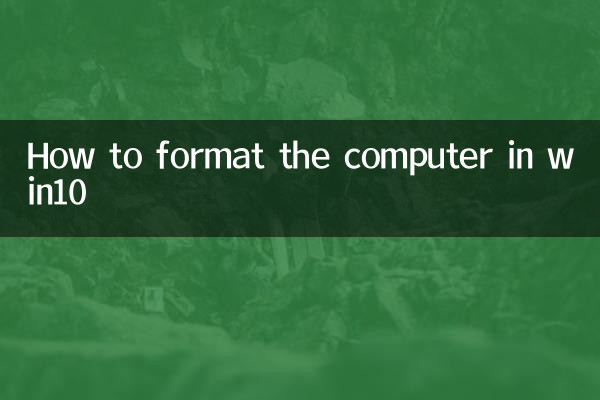
Formatting the computer can completely erase all data on the hard drive and reinstall the operating system. It is suitable for the following scenarios:
| scene | Description |
|---|---|
| System crash | The system cannot start normally or has frequent blue screens |
| virus removal | Infection with stubborn viruses or malware |
| Hardware upgrade | After replacing the hard drive or SSD, a new system installation is required. |
| Data cleaning | Completely delete personal data before selling or transferring your computer |
2. Preparation work before formatting
Before you start formatting, make sure you complete the following preparations:
| steps | Operating Instructions |
|---|---|
| Back up important data | Back up personal files, photos, videos, etc. to external storage devices or cloud drives |
| Prepare system installation media | Make a Win10 installation USB flash drive (at least 8GB) or prepare an installation CD |
| Record software license | Write down the activation code or serial number of the software that needs to be reinstalled |
| Make sure the power supply is stable | The laptop is fully charged, and it is recommended to use a UPS power supply for the desktop |
3. Detailed steps for formatting your computer in Win10
Here's the complete process for formatting your computer using installation media:
| steps | Detailed operation |
|---|---|
| 1. Enter BIOS settings | Restart the computer, press a specific key (usually F2, F12 or Del) to enter the BIOS, and set the USB disk as the first boot item |
| 2. Start the installer | After saving the BIOS settings, the computer will boot from the USB flash drive and enter the Windows installation interface. |
| 3. Select installation options | Select your language, time and keyboard preferences and click "Install Now" |
| 4. Enter your product key | If there is, enter it. If not, skip it first. |
| 5. Select installation type | Select "Custom: Install Windows only (Advanced)" |
| 6. Format partition | Select the partition where you want to install the system, click "Format" and confirm the warning message |
| 7. Complete the installation | Wait for the installation to complete and follow the prompts to set basic information such as user name and password. |
4. Precautions
The following things need to be noted during the formatting process:
| Things to note | Description |
|---|---|
| Data permanently deleted | Data is difficult to recover after formatting, please make sure you have backed up important files |
| Driver preparation | Especially the network card driver, it is recommended to download and save it in advance. |
| Partition selection | Choose the partition to format carefully to avoid accidentally deleting other data partitions |
| System version | Make sure the installation media is consistent with the original system version (Home Edition/Professional Edition) |
5. Frequently Asked Questions
The following are common questions and answers from users:
| question | Answer |
|---|---|
| How to recover data after formatting? | Data may be recovered through professional software after conventional formatting, but it is extremely difficult to recover after complete formatting |
| What should I do if I don’t have installation media? | You can use Microsoft’s official Media Creation Tool to create an installation USB flash drive. |
| Will formatting affect the hardware? | No, formatting only affects the software and data on the hard drive. |
| System activation issues | If it has been activated before, it will be automatically activated after reinstalling the same version of the system. |
6. Alternative: Reset this PC
If you don't want to completely format, Win10 provides the "Reset this PC" function:
| Reset options | Description |
|---|---|
| keep my files | Reset system settings and installed applications but keep personal files |
| Delete all content | Equivalent to quick format, which takes less time than full format |
How to do it: Settings > Update & security > Recovery > Reset this PC
Summary:
Formatting your computer is a relatively complex but very effective solution to the problem. Through the detailed step-by-step guidance in this article, even computer novices can safely complete the formatting operation of Win10 system. Remember to back up important data before formatting and make sure you have system installation media. If you have any questions about the operation process, it is recommended to seek professional help.

check the details

check the details